The Honeywell RTH6580WF is a Wi-Fi programmable thermostat offering remote control via the Honeywell Home app․ It features Smart Response Technology, energy-saving schedules, and an easy installation process, ideal for smart home systems․
1․1 Overview of Features and Benefits
The Honeywell RTH6580WF thermostat offers advanced features for optimal comfort and energy efficiency․ Its Wi-Fi connectivity enables remote monitoring and control via the Honeywell Home app, allowing users to adjust settings from anywhere․ The thermostat features a sleek touchscreen interface and Smart Response Technology, which learns heating and cooling patterns to optimize performance․ It includes pre-set energy-saving schedules, geofencing capabilities, and compatibility with various HVAC systems, including heat pumps․ Users can receive email alerts for system updates and issues, while the thermostat’s remote access ensures convenience․ These features not only enhance user experience but also contribute to energy savings, making it a smart choice for modern homes․
1․2 Importance of Proper Installation
Proper installation of the Honeywell RTH6580WF thermostat is crucial for optimal performance and functionality․ The thermostat requires a C wire for power, which is essential for its advanced features․ Incorrect wiring or failure to connect the C wire can lead to system malfunctions or damage․ Additionally, proper installation ensures compatibility with various HVAC systems, including heat pumps and conventional systems․ Improper setup may result in inaccurate temperature control or energy inefficiency․ Following the installation guide carefully guarantees safe operation, remote access functionality, and energy savings; Ensuring all connections are secure and configurations are correct is vital for the thermostat to perform as intended and maintain your home’s comfort and efficiency․

Preparing for Installation
Before installing the Honeywell RTH6580WF, gather tools like a Phillips screwdriver, drill, and bits․ Label wires for reference and ensure a C wire is available for proper functionality․
2․1 Tools and Materials Needed
To install the Honeywell RTH6580WF thermostat, you will need a No․ 2 Phillips screwdriver, a drill with 3/16-inch and 7/32-inch bits, and a small pocket screwdriver․ A hammer and electrical tape are optional․ Ensure you have the screws and anchors provided with the thermostat․ Label the wires using the included wire labels to simplify the process․ A pencil may be useful for marking drill holes․ If necessary, prepare drywall anchors or plaster anchors based on your wall type․ Always verify the presence of a C wire, as it is essential for proper thermostat operation․ Having these tools and materials ready will streamline the installation process and ensure a secure setup for your Wi-Fi programmable thermostat․
2․2 Understanding the Thermostat Components
The Honeywell RTH6580WF thermostat consists of a display screen, adjustment buttons, and a wallplate․ The display screen shows temperature, time, and system status, while the buttons navigate settings․ Wiring terminals on the back connect to your HVAC system․ A C wire is required for power․ The thermostat also includes a quick reference card for installation guidance․ Understanding these components ensures proper installation and operation; Familiarize yourself with the wiring labels and terminals to connect them correctly․ The wallplate mounts to the wall, holding the thermostat securely․ Proper alignment and snapping the thermostat into place ensure a secure fit․ This setup allows seamless control of your heating and cooling system via the thermostat or the Honeywell Home app․

Installation Steps
Mount the wallplate, connect the wires to the appropriate terminals, attach the thermostat, and secure it․ Follow the wiring guide and ensure the C wire is connected properly․
3․1 Mounting the Wallplate
Mounting the wallplate is the first step in installing the Honeywell RTH6580WF thermostat․ Ensure the wallplate is properly aligned and secured to the wall using the provided screws and anchors․ Use a drill to create 3/16-inch holes for drywall or 7/32-inch holes for plaster if necessary․ If your existing wall anchors are suitable, you can reuse them to save time․ Gently pull the wallplate to ensure it is firmly attached and level․ Once mounted, the wallplate serves as the base for the thermostat and ensures a stable installation․ Proper mounting is crucial for the thermostat to function correctly and maintain a sleek appearance․ Follow the instructions carefully to avoid any installation issues․
3․2 Wiring the Thermostat
Wiring the Honeywell RTH6580WF thermostat requires careful attention to ensure proper connections․ First, disconnect the power supply to your HVAC system․ Remove the old thermostat and take photos of the wire connections for reference․ Label each wire according to its terminal (R, W, Y, G, C, etc․) to avoid confusion․ The C wire is mandatory for this thermostat to function․ If your system lacks a C wire, you may need an adapter․ Mount the new wallplate and connect the wires to the corresponding terminals․ Use the alternate wiring key if labels don’t match․ Secure the wires firmly and double-check connections to prevent errors․ Once wired, proceed to attach the thermostat to the wallplate․ Ensure all connections are tight and correct before restoring power․

3․3 Attaching the Thermostat to the Wallplate
After wiring, align the thermostat with the wallplate, ensuring proper fitment․ Snap the thermostat into place firmly until it clicks․ Insert the quick reference card into the slot on the back․ Verify the C wire connection and ensure the heating/cooling system is turned on․ Check the display for proper operation and ensure all connections are secure․ This step finalizes the physical installation, preparing the thermostat for Wi-Fi setup and configuration․

Connecting to Wi-Fi
Connect your Honeywell RTH6580WF thermostat to your home Wi-Fi network by selecting your network from the available list․ Follow on-screen instructions to complete the connection process․
4․1 Joining Your Home Network
To join your home network, ensure your device (smartphone, tablet, or laptop) is connected to the same Wi-Fi network as your Honeywell RTH6580WF thermostat․ Open a web browser and navigate to the thermostat’s Wi-Fi setup page, which should automatically direct you to the correct URL․ If it doesn’t, manually enter http://192․168;1․1 in the address bar․ On the setup page, select your home network from the list of available networks․ If your network doesn’t appear, refresh the list by pressing the Rescan button․ Enter your Wi-Fi password when prompted to complete the connection․ Ensure your router is operational and within range for a stable connection․
- Open a web browser on your connected device․
- Navigate to the thermostat’s Wi-Fi setup page․
- Select your home network and enter the password․
If the connection fails, restart the thermostat by removing and reattaching it to the wallplate, then try again․
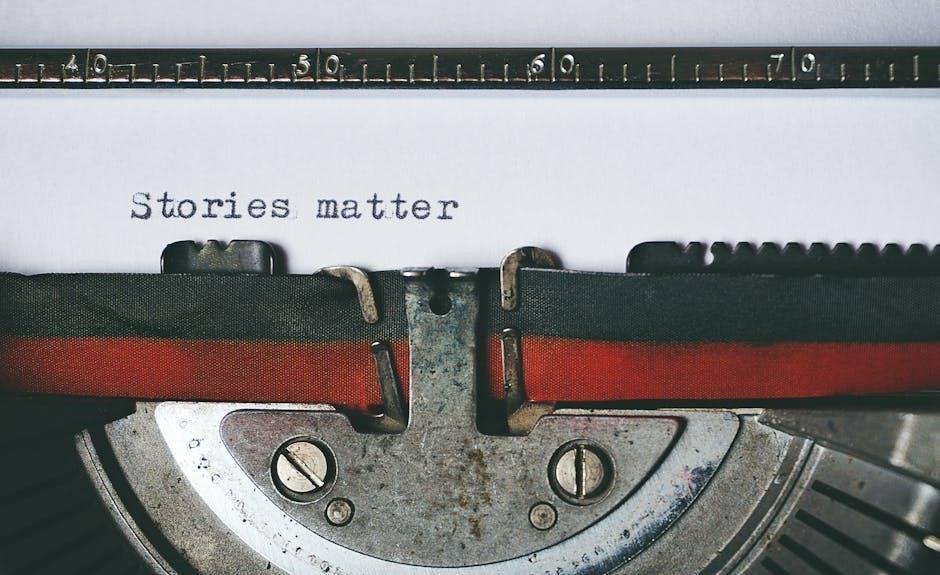
4․2 Registering the Thermostat Online
After connecting to your Wi-Fi network, register your Honeywell RTH6580WF thermostat online to enable remote access․ Visit the Total Connect Comfort website at mytotalconnectcomfort․com and log in to your account․ If you don’t have one, create a new account by following the prompts․ Once logged in, register your thermostat using the MAC ID and CRC ID found on the Thermostat ID Card included with your device․ Enter these codes on the registration screen and follow the instructions to complete the process․ Upon successful registration, you’ll receive a confirmation message, and your thermostat will display “Setup Complete․” This allows you to monitor and control your thermostat remotely via the Honeywell Home app․
- Visit the Total Connect Comfort website․
- Log in or create a new account․
- Enter the MAC ID and CRC ID from the Thermostat ID Card․
- Complete the registration process․
Your thermostat will confirm successful registration with a “Setup Complete” message․

Final Configuration
Complete the setup by adjusting the time, day, and program schedules․ Set the fan operation to Auto or On for optimal performance and energy efficiency․
5․1 Setting the Time and Day
Press the Clock/Day/Schedule button on the thermostat to access time settings․ Use the arrows to adjust the time and select the current day․ Press Done to save your changes․
5․2 Adjusting Program Schedules
The Honeywell RTH6580WF thermostat comes with preset energy-saving schedules for four time periods․ To adjust these, press the Clock/Day/Schedule button and select Schedule․ Choose the desired day and period, then adjust the wake, leave, return, and sleep times and temperatures․ Use the arrows to set your preferred values and press Next to move through each period․ Once all adjustments are made, press Done to save․ These custom schedules help optimize energy usage based on your daily routine, ensuring comfort and efficiency․ The thermostat also allows you to override schedules temporarily if needed, providing flexibility for unexpected changes in your schedule․
5․3 Setting the Fan Operation
The Honeywell RTH6580WF thermostat allows you to control the fan operation, choosing between Auto or On modes․ In Auto mode, the fan runs only when the heating or cooling system is active, which is the most energy-efficient option․ On mode keeps the fan running continuously for improved air circulation․ To adjust the fan settings, press the Fan button on the thermostat and select your preferred mode․ The default setting is Auto, but you can change it based on your comfort needs․ Note that fan operation options may vary depending on your HVAC system․ Proper fan settings can help maintain consistent temperatures and reduce energy consumption․
