The “PDF is of invalid format” error occurs when a PDF file cannot be opened due to corruption or incompatibility, often caused by incomplete downloads, software bugs, or transfer issues.
This common issue disrupts productivity and may lead to data loss, making it essential to understand its causes and solutions to restore access to critical documents effectively.
1.1 What is the Invalid PDF Format Error?
The “PDF is of invalid format” error indicates that a PDF file cannot be recognized or opened due to structural issues or corruption, making it unreadable by PDF viewers.
This error often occurs when the file is damaged during download, transfer, or storage, or when there are compatibility problems with the PDF reader being used.
It may also appear if the file extension is incorrect or if the PDF reader software is outdated or buggy, preventing proper interpretation of the file structure.
Resolving this issue typically involves repairing the file, changing its extension, or using alternative software to bypass the error and restore access to the document.
1.2 Why It’s Important to Address This Issue
Addressing the “PDF is of invalid format” error is crucial to prevent data loss and ensure access to important documents. Ignoring this issue can lead to permanent file corruption, rendering critical information unusable. Additionally, unresolved errors may hinder productivity, as users cannot access necessary files for work or studies. Fixing the issue promptly helps maintain workflow efficiency and avoids potential security risks associated with corrupted files. It also ensures the reliability and integrity of PDFs, which are widely relied upon for their consistency and security across various platforms and industries.
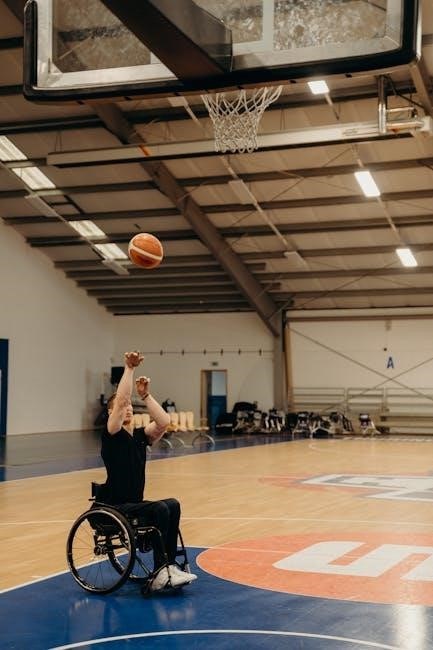
Common Causes of the Invalid PDF Format Error
The error often stems from file corruption during downloads, software bugs, incompatible PDF readers, or incorrect file extensions. System glitches and incomplete transfers can also trigger this issue.
2.1 File Corruption During Download or Transfer
File corruption during download or transfer is a common cause of the invalid PDF format error. This occurs when the PDF file becomes incomplete or damaged due to interrupted downloads, unstable internet connections, or faulty transfer processes. As a result, the PDF reader cannot interpret the file correctly, leading to the “invalid format” message. Users may encounter this issue when transferring files between devices or downloading PDFs from unreliable sources. Ensuring a stable connection and verifying file integrity after transfer can help prevent this problem. Regularly checking downloaded files is also recommended.
2.2 Software Bugs or Compatibility Issues
Software bugs or compatibility issues can trigger the “invalid PDF format” error. Outdated or faulty PDF reader software may fail to interpret the file correctly, especially if it contains features not supported by older versions. Additionally, bugs in PDF-generation tools can create corrupted files that readers cannot recognize. To resolve this, updating the PDF software to the latest version or using alternative readers like Foxit or Adobe Acrobat is often effective. Ensuring compatibility between the PDF creator and reader software is crucial to prevent such errors. Regular software updates can help avoid these issues.
2.3 Incorrect or Modified File Extensions
The “invalid PDF format” error can occur if the file extension is incorrect or modified. For example, renaming a PDF file to a different format like .docx or .txt can cause compatibility issues, making it unrecognizable to PDF readers. This often happens accidentally during file management or transfer. Manually changing the extension back to .pdf may resolve the issue, but it does not guarantee the file will open correctly if corruption exists. This method is a simple first step to verify if the extension was the primary cause of the error.
2.4 System Glitches or Temporary Errors

System glitches or temporary errors can trigger the “invalid PDF format” error. These issues often arise from resource conflicts, corrupted system files, or application cache problems. Intermittent errors may not indicate permanent file damage but rather a transient system issue. Restarting the device or clearing the PDF reader’s cache can frequently resolve the problem. Updating system drivers and ensuring all software is current may also prevent such errors. Addressing these temporary issues can restore PDF functionality without needing advanced repairs.

Basic Solutions to Fix the Invalid PDF Format Error
Try quick fixes like changing the file extension, using online PDF repair tools, or opening the file with an alternative reader. Restoring a previous file version may also resolve the issue effectively.
3.1 Changing the File Extension
Changing the file extension is a simple workaround to resolve the “PDF is of invalid format” error. Right-click the file, select “Rename,” and change the extension from .pdf to .docx. Open the file in Microsoft Word, then save it back as a PDF. This method bypasses the error but doesn’t repair corruption. If successful, the file will open normally, allowing you to access its content. Note that this is a temporary fix and may not work for severely corrupted files. Try this step before exploring more advanced solutions.
3.2 Using Online PDF Repair Tools
Online PDF repair tools offer a convenient solution to fix the “PDF is of invalid format” error. Websites like EaseUS and other platforms allow users to upload corrupted files for automatic repair. These tools can address issues caused by file corruption or invalid formats. They are often free, user-friendly, and require no technical expertise. While they may not fix severely damaged files, they provide a quick and accessible solution for minor corruptions. This method is ideal for users seeking a hassle-free approach before attempting more advanced repair techniques.
3.3 Opening with Alternative PDF Readers
Attempting to open the PDF file with an alternative PDF reader, such as Foxit Reader or UPDF, can resolve the “invalid format” error if it stems from software-specific bugs or compatibility issues. This method is quick and effective, as it bypasses potential glitches in your default PDF viewer. Alternative readers often support a wide range of file formats and may interpret the PDF structure differently, allowing the document to open correctly. This approach is particularly useful when the file itself is not severely corrupted but is incompatible with your current viewer.
3.4 Restoring to a Previous Version
Restoring a PDF file to a previous version can resolve the “invalid format” error if the file was corrupted after being modified or downloaded. Many operating systems and cloud storage services, such as OneDrive or Google Drive, maintain a history of file versions. By accessing this history, you can revert to an earlier, intact version of the PDF. This method is particularly effective if the error occurred after recent changes to the file. However, it may not work if the file was corrupted during the initial transfer or download.

Advanced Methods to Repair Invalid PDF Files
Advanced methods include using Microsoft Word to convert and save as PDF, employing professional repair software, or manually repairing with hex editors for severely corrupted files.
4.1 Using Microsoft Word to Convert and Save as PDF
Opening the corrupted PDF in Microsoft Word and saving it as a new PDF file can often resolve the invalid format error. This method works by allowing Word to interpret and repair the file structure during the conversion process. Simply open the PDF in Word, make any necessary adjustments, and select “Save As” to export it as a PDF. This approach bypasses the corrupted elements and creates a fresh, valid PDF file that should open without issues in your preferred PDF reader.
4;2 Employing Professional PDF Repair Software
Professional PDF repair software is a reliable solution for fixing severely corrupted PDF files. Tools like EaseUS PDF Repair Tool or similar software can scan and repair damaged PDFs, recovering text, images, and formatting. These programs often feature user-friendly interfaces and can handle complex corruption issues. Simply upload the affected PDF to the software, initiate the repair process, and save the fixed file. This method is particularly effective for files that cannot be opened by standard PDF readers or require advanced reconstruction to restore accessibility and integrity.
4.3 Manual Repair with Hex Editors (for Advanced Users)
For advanced users, manual repair using hex editors offers a detailed approach to fixing corrupted PDF files. Hex editors allow direct modification of a file’s binary data, enabling users to identify and correct structural issues. This method requires a deep understanding of PDF file structure and syntax. Users can open the corrupted PDF in a hex editor, locate corrupted sections, and manually repair or remove damaged data. After adjustments, the file can be saved and tested for functionality. However, this method carries risks of further corruption and is recommended only for those with technical expertise.

Preventing Future Invalid PDF Format Errors
Preventing invalid PDF format errors involves using reliable file transfer methods, keeping PDF software updated, conducting regular virus scans, and implementing consistent backup practices to ensure file integrity and accessibility.
5.1 Using Reliable File Transfer Methods
Using reliable file transfer methods is crucial to prevent PDF corruption. Opt for secure and stable connections, such as FTP or cloud-based services, to ensure files transfer completely. Avoid interrupted or unstable transfers, as they often result in corrupted files. Verify file integrity after transfer by checking file size or using checksum tools. Additionally, use encryption to protect PDFs during transit and resume download features to handle interrupted transfers effectively. Educate users about safe transfer practices to minimize the risk of invalid format errors and ensure data integrity.
5.2 Keeping Your PDF Software Updated
Keeping your PDF software updated is essential to prevent invalid format errors. Regular updates often include bug fixes, security patches, and compatibility improvements. Outdated software may fail to recognize newer PDF formats or handle corrupted files effectively. Enable automatic updates for your PDF reader or editor to ensure you always have the latest version. This proactive approach helps maintain file compatibility and reduces the risk of encountering errors when opening or processing PDFs, ensuring a smoother user experience and reliable document access.

5.3 Regular Virus Scans to Prevent Corruption
Regular virus scans are crucial to prevent PDF file corruption caused by malware. Viruses can alter or delete file components, leading to invalid format errors. Use reputable antivirus software to scan your system and PDF files regularly. Enable real-time protection to detect and block malicious activities immediately. Additionally, avoid downloading PDFs from untrusted sources, as they may contain embedded threats. By maintaining a secure environment, you can safeguard your PDF files from corruption and ensure they remain accessible and functional, minimizing the risk of encountering invalid format errors.
5.4 Implementing Backup Practices
Regular backups are essential to protect against data loss and corruption that may lead to invalid PDF format errors. Schedule automated backups for your PDF files using reliable tools or cloud storage services. Store backups in secure locations, such as external drives or encrypted cloud platforms, to ensure easy recovery. By maintaining up-to-date backups, you can quickly restore a valid version of your PDF file if corruption occurs, minimizing downtime and preserving your important documents. This proactive approach ensures data integrity and availability, safeguarding your work from unexpected errors or system failures.
The invalid PDF format error, while frustrating, can often be resolved with simple solutions like changing extensions or using alternative readers, ensuring minimal disruption to your workflow.
6.1 Summary of Effective Solutions
The invalid PDF format error can often be resolved with simple solutions. Changing the file extension, using online repair tools like EaseUS, or opening the file with alternative readers such as Foxit or UPDF are effective methods. Restoring the file to a previous version or converting it through Microsoft Word can also fix the issue. Advanced users may opt for professional repair software or manual hex editing. These strategies ensure minimal disruption and help recover crucial data efficiently, making it easier to address and prevent future errors.
6.2 Encouragement to Implement Preventative Measures
Preventative measures are crucial to avoid future encounters with the invalid PDF format error. Regularly updating your PDF software ensures compatibility and fixes bugs. Using reliable file transfer methods and performing virus scans can prevent corruption. Implementing consistent backup practices safeguards your data. Educating yourself on proper file handling reduces errors. By adopting these habits, you protect your documents and maintain productivity, ensuring a smoother experience when working with PDFs.
