The Avaya 9608G IP Phone is a feature-rich, user-friendly VoIP phone designed for office environments. It enhances communication with advanced functionalities and a sleek design.
1.1 Overview of the Avaya 9608G Model
The Avaya 9608G is a high-performance IP desk phone designed for office environments. It features a sleek design, monochrome display, and 24 programmable buttons for call appearances or features. The phone supports SIP and integrates seamlessly with Avaya IP Office systems, offering advanced communication tools. Its user-friendly interface and robust functionality make it ideal for businesses seeking reliable and efficient voice communication solutions. The 9608G is part of Avaya’s portfolio of unified communication devices.
1.2 Key Features of the Avaya 9608G
The Avaya 9608G offers 24 programmable feature buttons, a backlit monochrome display, and HD audio for crystal-clear calls. It supports call waiting, transfer, and forwarding, along with voicemail integration. The phone includes a built-in headset port and compatibility with select headsets. Its intuitive navigation and customizable settings enhance user experience, making it a versatile option for diverse office needs. The 9608G also features a robust security framework to ensure secure communication.

Installation and Setup of the Avaya 9608G
Install the phone by connecting the Ethernet cable and power supply. Configure IP settings, subnet mask, and gateway. Follow the on-screen prompts for initial setup.
2.1 Physical Installation of the Phone
Begin by connecting the Ethernet cable to the phone’s LAN port and the other end to your network switch or router. Plug in the power supply if not using PoE. Place the phone on a flat, stable surface. Connect any optional devices like a headset or external speaker. Ensure proper ventilation around the phone for cooling. Adjust the stand to your preferred angle for optimal viewing. Turn on the phone and wait for it to boot up and connect to the network.
2.2 Software Configuration and Initial Setup
Access the phone’s web interface by entering its IP address in a browser. Log in using administrator credentials. Navigate to the configuration menu to set network parameters, SIP server details, and VLAN settings. Enable features like call waiting and voicemail. Configure the time zone and date format. Assign a extension number and set up dialing rules. Save the settings and restart the phone to apply changes. Ensure all features are functioning correctly by testing calls and connectivity.

Basic Features and Functionality
The Avaya 9608G offers essential communication tools, including call appearance buttons, navigation keys, and a user-friendly interface for seamless call management and feature access.
3.1 Making and Answering Calls
Making and answering calls on the Avaya 9608G is straightforward. To make a call, dial the number using the keypad or select a contact from the directory. Use the Speakerphone or Headset for hands-free conversations. To answer an incoming call, press the Answer button or lift the handset. The phone also supports Call Waiting, where a tone alerts you to incoming calls during an active call. The intuitive interface ensures seamless communication management.
3.2 Using Voicemail and Message Waiting Indicators
The Avaya 9608G features a Message Waiting Indicator that alerts you to new voicemails. The indicator lights up when a message is received. To access voicemail, press the Messages button or dial your voicemail extension; Once logged in, you can listen to messages, delete them, or forward them to others. The phone also provides visual and auditory cues for incoming calls, ensuring you never miss important communications. This feature enhances productivity and keeps you connected seamlessly.
3.3 Call Forwarding and Ringback Features
Call forwarding on the Avaya 9608G allows you to redirect incoming calls to another extension or external number, ensuring calls reach you or your team. The ringback feature notifies the caller with a tone when the target extension becomes available, eliminating the need for manual callbacks. These features enhance communication flexibility and efficiency, minimizing missed calls and ensuring seamless connectivity. They are easily configurable through the phone’s settings or administrator interface, tailored to meet specific workflow needs.

Advanced Call Management Features
The Avaya 9608G offers advanced call management features, including call transfer, conference calling, and call waiting. These tools enhance collaboration and streamline communication workflows efficiently.
4.1 Call Transfer and Conference Calling
The Avaya 9608G supports seamless call transfers, allowing users to redirect calls to other extensions. Conference calling enables multiple participants to join a single call, fostering collaboration. Users can initiate conferences by adding participants during an active call. The phone’s intuitive interface simplifies these processes, ensuring efficient communication management. These features are essential for team coordination and client interactions, enhancing productivity in busy office environments.
4.2 Enabling Call Waiting and AutoDial
Call waiting on the Avaya 9608G alerts users of incoming calls during an active call with a tone. Enable this feature to manage multiple calls seamlessly. AutoDial streamlines redialing by automatically reconnecting to busy numbers. Navigate to the phone’s settings menu to activate these features, enhancing call management efficiency. These tools are designed to optimize communication workflows, ensuring users never miss important calls and can handle high-volume call environments effectively.
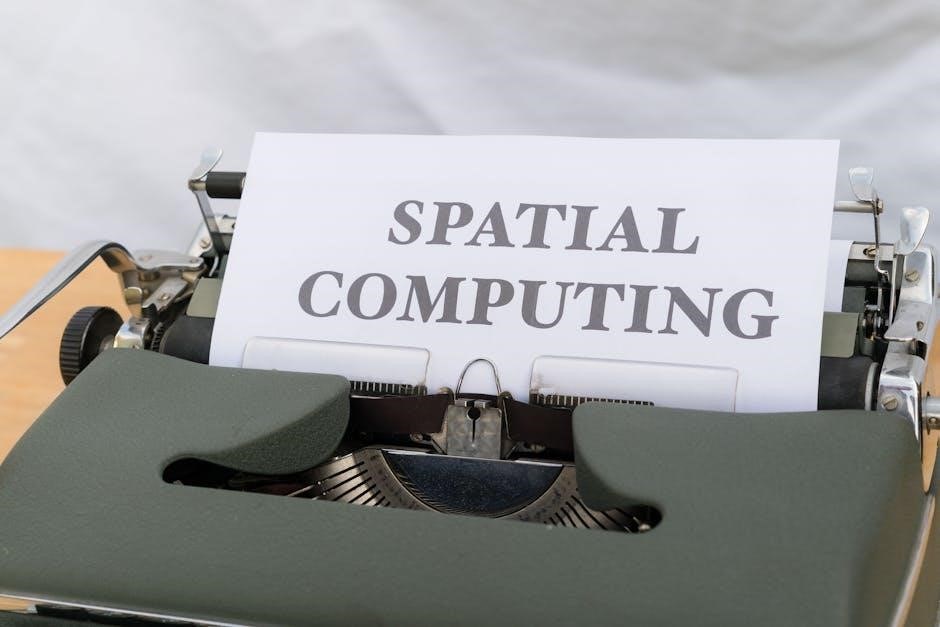
Customization and Personalization
The Avaya 9608G allows users to customize their experience with programmable buttons, personalized ring tones, and adjustable display settings for enhanced productivity and comfort.
5.1 Setting Up Ring Tones and Alerts
To personalize your experience, the Avaya 9608G allows you to customize ring tones and alerts. Press the Home button to access settings, then navigate to Ring Tones to select from predefined options or upload custom tones; Adjust the volume using the side buttons. Additionally, enable visual alerts like the message lamp to indicate incoming calls or voicemail. This ensures you stay informed and tailored to your preferences for an enhanced communication experience.
5.2 Configuring Display Settings and Button Labels
Customize your Avaya 9608G display by adjusting brightness and contrast for optimal visibility. Press the Home button, select Settings, and navigate to Display to tailor these options. Additionally, personalize button labels to streamline your workflow. The phone offers 24 programmable buttons, allowing you to assign specific features or contacts. Use the Label option in the settings menu to rename buttons, ensuring quick access to frequently used functions. This personalization enhances user experience and efficiency in daily operations.

Troubleshooting Common Issues
Identify and resolve connectivity or audio problems by checking network settings or restarting the phone. Address voicemail issues by ensuring proper configuration and mailbox access.
6.1 Resolving Connectivity and Audio Problems
Connectivity issues can often be resolved by checking network settings, ensuring proper cable connections, and restarting the phone. Audio problems may stem from faulty headsets or poor call quality. Verify speaker and volume settings, and test with a different headset if available. If issues persist, consult the user manual for advanced troubleshooting steps or contact your IT support for assistance. Regularly updating firmware can also prevent recurring connectivity and audio-related problems.
6.2 Addressing Voicemail and Call Feature Issues
Voicemail issues may arise if the message waiting indicator is not functioning. Ensure notifications are enabled in settings. For call feature problems, check if features like call waiting or ringback are properly configured. Verify that the correct extension settings are applied. If issues persist, reset the phone to factory defaults or consult the Avaya 9608G user manual for detailed troubleshooting steps. Contact IT support if problems remain unresolved after basic troubleshooting.

Maintenance and Firmware Updates
Regularly update firmware to ensure optimal performance and security. Follow the Avaya 9608G user manual for maintenance tips to keep your phone functioning smoothly and efficiently.
7.1 Regular Maintenance Tips
Regular maintenance ensures the Avaya 9608G performs optimally. Clean the handset and display with a soft cloth to prevent dust buildup. Check for firmware updates periodically to enhance security and functionality. Ensure the phone is connected to a stable power source and network. Reset the phone to factory settings if experiencing persistent issues, but back up configurations first. Additionally, verify that all cables are securely connected and inspect for wear. Schedule routine checks to maintain performance and longevity.
7.2 Updating Firmware for Optimal Performance
Regularly updating the Avaya 9608G firmware ensures optimal performance, security, and access to new features. Check the phone’s current firmware version via the settings menu. Download the latest firmware from Avaya’s official website or through your system administrator. Before updating, back up your phone’s configuration to prevent data loss. Apply the update during low-traffic hours to minimize disruptions. Once updated, reboot the phone to complete the process. This ensures enhanced functionality, improved security, and better overall performance.

Security Considerations
The Avaya 9608G IP Phone prioritizes security with robust encryption and secure access controls. Regular firmware updates and strong passwords safeguard against unauthorized access and potential threats.
8.1 Securing Your Avaya 9608G Phone
Securing your Avaya 9608G IP Phone is essential to protect your communications. Enable encryption for calls and configure strong passwords to prevent unauthorized access. Regularly update firmware to patch vulnerabilities and maintain security. Use secure network protocols and disable unnecessary features to minimize risks. Restrict physical access to the phone and its settings. Ensure proper network security measures, such as firewalls, are in place to safeguard the device. Always follow Avaya’s recommended security guidelines for optimal protection.
8.2 Best Practices for Network Security
Ensure robust network security by implementing a firewall and using strong, unique passwords. Regularly update firmware and monitor for unauthorized access. Use encrypted protocols like TLS and SRTP for secure communication. Segregate VoIP traffic on a dedicated VLAN to prevent interference. Disable unused ports and features to minimize vulnerabilities. Conduct routine security audits and adhere to Avaya’s guidelines to maintain a secure network environment for your 9608G IP Phone.

Accessories and Compatibility
The Avaya 9608G supports a range of accessories, including compatible headsets, ensuring enhanced functionality. Ensure hardware and software compatibility for optimal performance and seamless integration.
9.1 Compatible Headsets and Accessories
The Avaya 9608G IP Phone is compatible with a variety of accessories, including headsets, handsets, and cables, to enhance user experience. Compatible headsets such as the Avaya MN822, Jabra, and Plantronics models ensure high-quality audio. Additionally, the phone supports wired and wireless headset options, providing flexibility for different work environments. Other accessories, like replacement handsets and Ethernet cables, are also available to maintain optimal functionality. Always ensure compatibility with Avaya’s certification standards for seamless performance.
9.2 Ensuring Hardware and Software Compatibility
To ensure optimal performance, verify that the Avaya 9608G IP Phone is compatible with your existing hardware and software systems. Check the firmware version and update it if necessary to maintain compatibility with your IP Office platform. Ensure that all connected accessories, such as headsets and handsets, are certified by Avaya for seamless integration. Regularly visit Avaya’s official support website for updated compatibility lists and software patches to avoid potential conflicts and ensure smooth operation.
The Avaya 9608G IP Phone offers reliability, a user-friendly interface, and essential features for seamless communication. Regular updates and Avaya’s robust support ensure optimal performance and adaptability.
10.1 Summary of Key Features and Benefits
The Avaya 9608G IP Phone combines a sleek design with advanced features like programmable buttons, voicemail, call forwarding, and HD audio. Its intuitive interface simplifies navigation, while compatibility with headsets and accessories enhances usability. With options for customization, it caters to diverse workplace needs, ensuring efficient communication and productivity. Regular firmware updates and robust security measures provide reliability and peace of mind for users.
10.2 Final Tips for Optimal Use of the Avaya 9608G
For optimal performance, regularly update firmware and maintain the phone’s software. Customize ring tones, display settings, and programmable buttons to suit your workflow. Enable call waiting and forwarding to manage incoming calls efficiently. Use a compatible headset for better audio quality. Ensure network security by following best practices and securing your phone. Familiarize yourself with troubleshooting steps for common issues to minimize downtime and enhance productivity.
